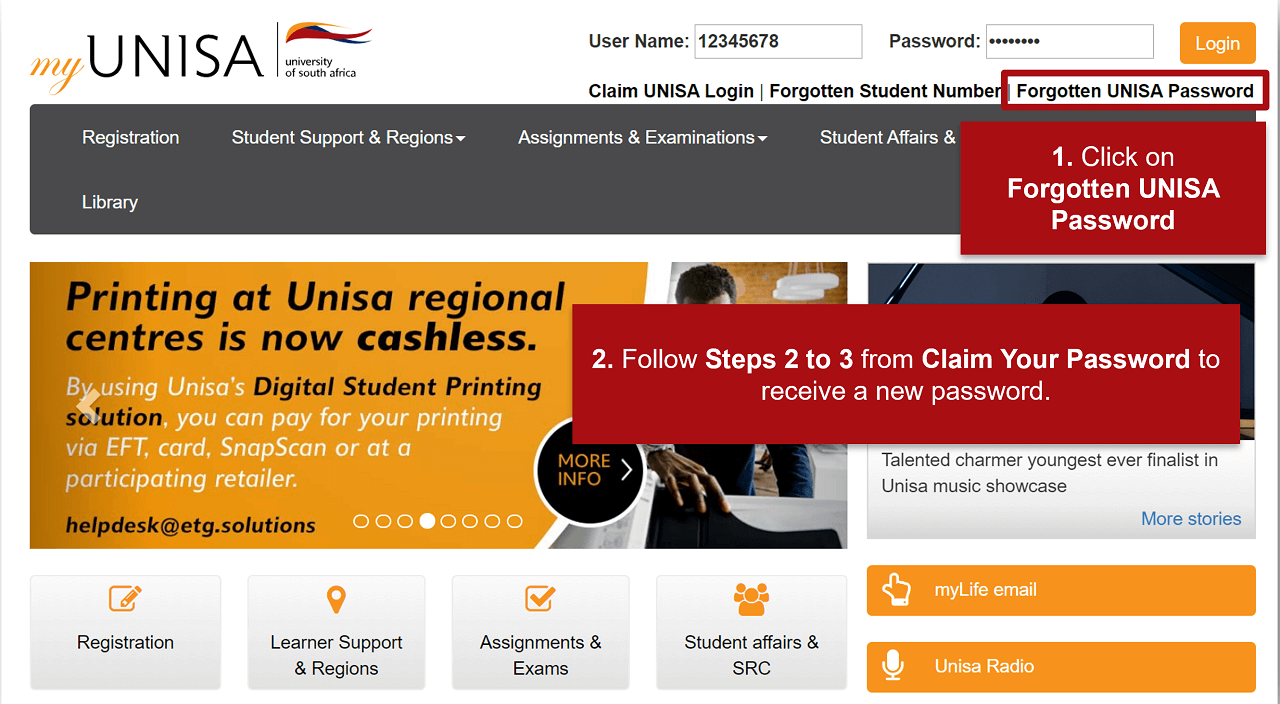Navigating your way through the University of South Africa (UNISA) online student portal, MyUNISA, can seem daunting at first, but it’s actually quite straightforward once you know the steps. MyUNISA is a comprehensive platform that provides access to course materials, academic records, assignments, and much more. Follow this step-by-step guide to access MyUNISA and make the most of its features.
Step 1: Visit the MyUNISA Website
To start, open your web browser and go to the MyUNISA website. You can do this by typing in the following URL: https://my.unisa.ac.za and pressing Enter.
Step 2: Log In to MyUNISA
On the MyUNISA homepage, you will see a login section where you need to enter your credentials.
- Username: This is your student number.
- Password: Enter your MyUNISA password.
If you are a first-time user or have forgotten your password, click on the relevant links to either register for the first time or reset your password.
Step 3: First-Time User Registration
If you are a first-time user, follow these steps:
- Click on “Claim UNISA Login”: This link is usually found below the login fields.
- Enter Your Student Number: Follow the prompts to enter your student number.
- Verify Your Identity: You will need to answer security questions or provide additional information for identity verification.
- Set Up Your Password: Follow the instructions to create a secure password.
Step 4: Navigating the MyUNISA Dashboard
Once logged in, you will be taken to your MyUNISA dashboard. Here, you will find various sections and tabs to help you navigate through the portal:
- My Admin: Access administrative services such as registration, exam timetables, and academic records.
- My Modules: View your enrolled courses, access course materials, and submit assignments.
- My Announcements: Stay updated with important announcements and news from UNISA.
- Library: Access a wide range of academic resources and online databases.
Step 5: Accessing Course Materials
To access your course materials:
- Click on “My Modules”: This will take you to a list of all the courses you are registered for.
- Select a Module: Click on the module name to enter the course page.
- Download Materials: Here, you can find study guides, tutorial letters, and other resources. Click on the links to download or view the materials.
Step 6: Submitting Assignments
Submitting assignments on MyUNISA is easy:
- Go to “My Modules”: Select the module for which you need to submit an assignment.
- Find the Assignment Section: Usually labeled as “Assignments” or similar.
- Upload Your Assignment: Follow the prompts to upload your document. Ensure it meets the file size and format requirements.
Step 7: Checking Academic Records
To check your academic records and results:
- Click on “My Admin”: This will take you to administrative services.
- Select “Exam Results”: Here, you can view your current and past exam results.
- Academic Record: You can also request an official academic transcript from this section.
Step 8: Log Out Safely
When you are done using MyUNISA, make sure to log out properly to protect your personal information:
- Click on Your Name or Profile Icon: Usually found at the top-right corner of the page.
- Select “Logout”: This will safely end your session.
Troubleshooting Tips
- Forgot Password: Use the “Forgotten Student Number” or “Forgotten UNISA Password” links on the login page to retrieve your login details.
- Browser Issues: Ensure you are using a compatible web browser (Google Chrome, Mozilla Firefox, etc.) and that it is up-to-date.
- Technical Support: If you encounter any technical issues, contact UNISA’s IT support for assistance.
By following these steps, you can effectively navigate and utilize the MyUNISA portal, ensuring you stay on top of your academic responsibilities and make the most out of your online learning experience.