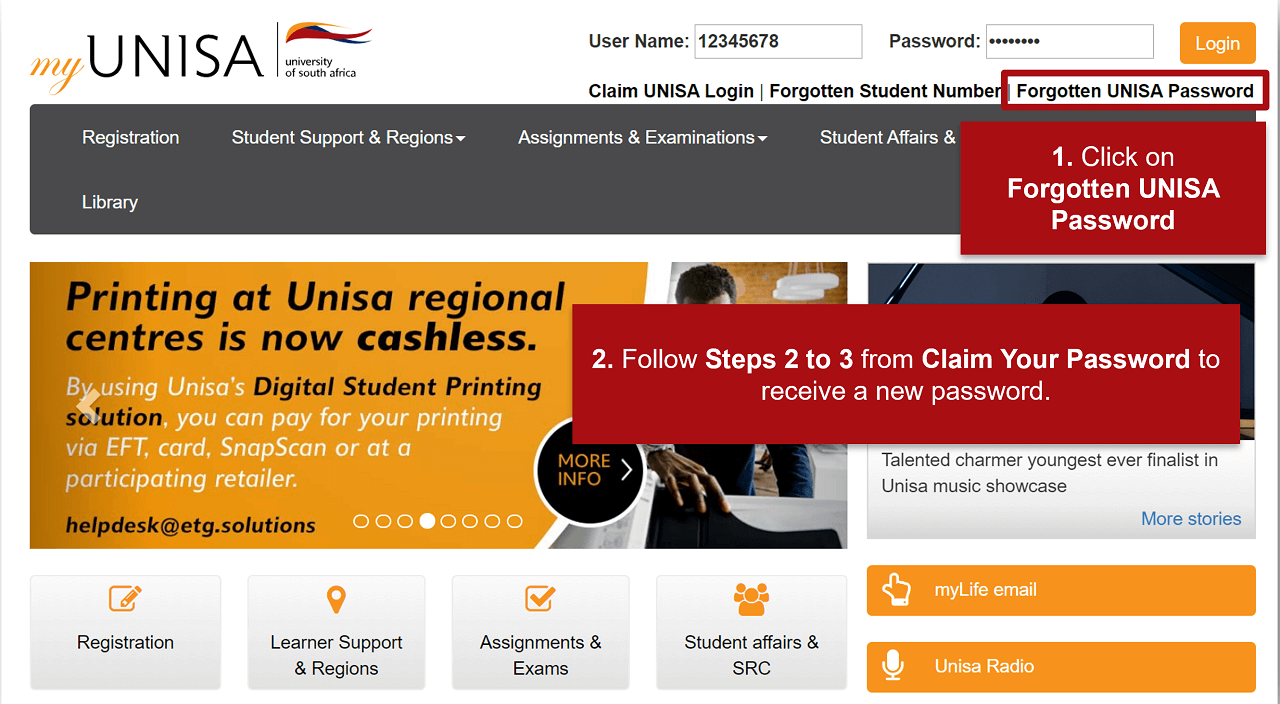Forgetting your MyUNISA password can be inconvenient, especially when you need to access your academic information. Fortunately, the process to reset your password is straightforward. Here’s a step-by-step guide to help you regain access to your MyUNISA account.
Step 1: Visit the MyUNISA Website
To start, open your web browser and go to the MyUNISA website by typing https://my.unisa.ac.za in the address bar and pressing Enter.
Step 2: Navigate to the Password Reset Page
On the MyUNISA homepage, you will see the login section. Below the login fields, there are several helpful links. Click on the “Forgotten UNISA Password” link to proceed to the password reset page.
Step 3: Enter Your Student Number
You will be redirected to a new page where you need to enter your student number. This is an essential step to identify your account in the MyUNISA system.
Step 4: Verify Your Identity
To ensure the security of your account, you must verify your identity. Depending on your previous settings, this can involve:
- Answering security questions
- Receiving a verification code via email or SMS
Follow the on-screen instructions to complete the verification process. Ensure you have access to the email or mobile number you registered with UNISA.
Step 5: Set a New Password
After successfully verifying your identity, you will be prompted to create a new password. Make sure to choose a strong and unique password that meets the following criteria:
- At least 8 characters long
- Includes both uppercase and lowercase letters
- Contains numbers and special characters
Step 6: Confirm Your New Password
Re-enter your new password to confirm it. This step ensures that you have typed your password correctly and will help avoid any login issues later.
Step 7: Submit and Login
After confirming your new password, submit the form. You will receive a confirmation message indicating that your password has been successfully reset. Return to the MyUNISA login page, enter your student number and new password, and log in to access your account.
Troubleshooting Tips
- Check Your Email/SMS: If you do not receive the verification code, check your email’s spam or junk folder. Ensure that your mobile phone number registered with UNISA is correct.
- Clear Browser Cache: If you encounter any issues, try clearing your browser’s cache and cookies, or use a different web browser.
- Contact Support: If you are unable to reset your password despite following these steps, contact UNISA’s IT support for assistance.
Contact Information
For further assistance, you can reach out to UNISA’s support team through the following channels:
- Email: myUnisaHelp@unisa.ac.za
- Telephone: +27 12 429 3111
- Social Media: Follow UNISA on social media for updates and support:
- Facebook: UNISA Official
- Twitter: @Unisa
By following these steps, you can quickly reset your MyUNISA password and regain access to your online student portal. Staying on top of your academic activities and resources is crucial, and ensuring seamless access to MyUNISA is the first step.